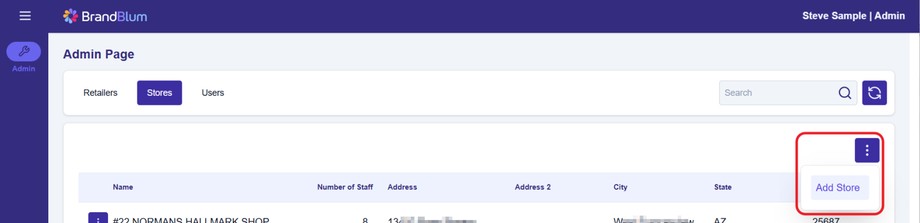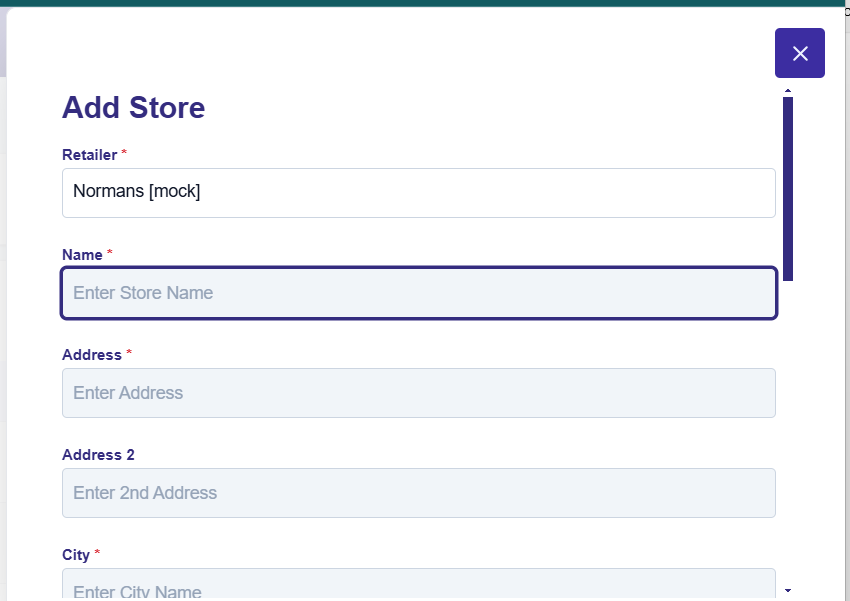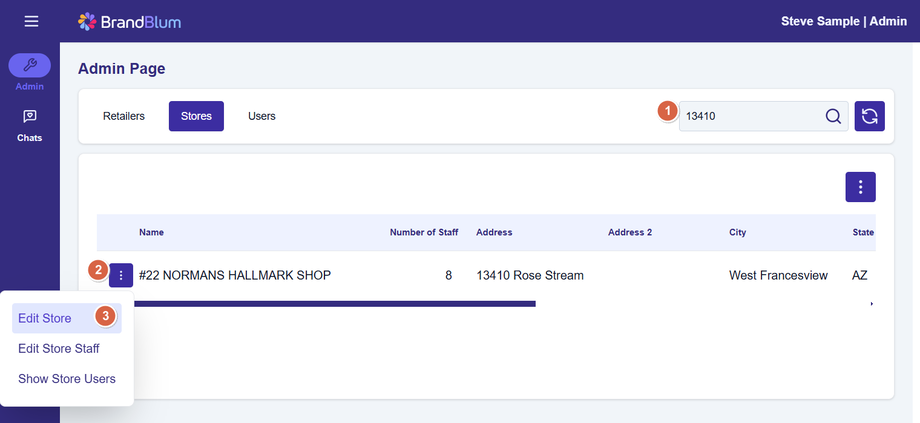Adding a Store
You can add stores under the Stores tab.
Adding a Store
Click the Main Action button (over the headings) and select Add Store.
Complete the information in the Add Store Popup Screen.
Required fields are marked with a red asterisk (*). The Retailer Name will be prefilled as your retailer (you can't change it).
When you're done, click one of the Save buttons at the bottom to add the store and return to the previous screen or add another.
✔️ Once you add the store, it's automatically enrolled in all ongoing and upcoming programs.
Editing a Store
Need to edit a Store? First, find the Store in the list. You may need use the Search (1) box (above the columns) to search. Once you find the store, click the Line Action button (2) to the left of the store name, and select Edit Store (3).
⚠️ Reminder: Stores cannot be deactivated - you can deactivate Users associated with a store, or assign the store users to another store